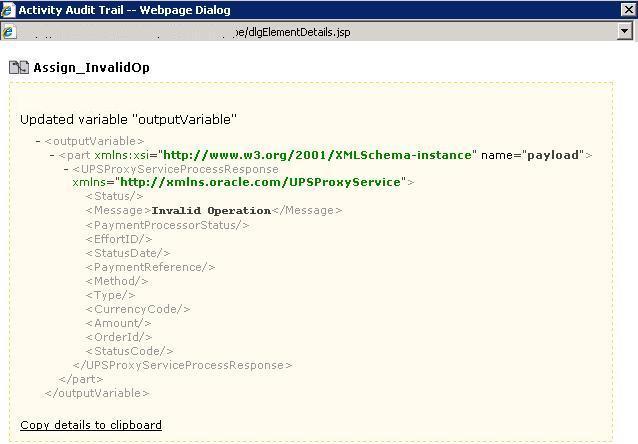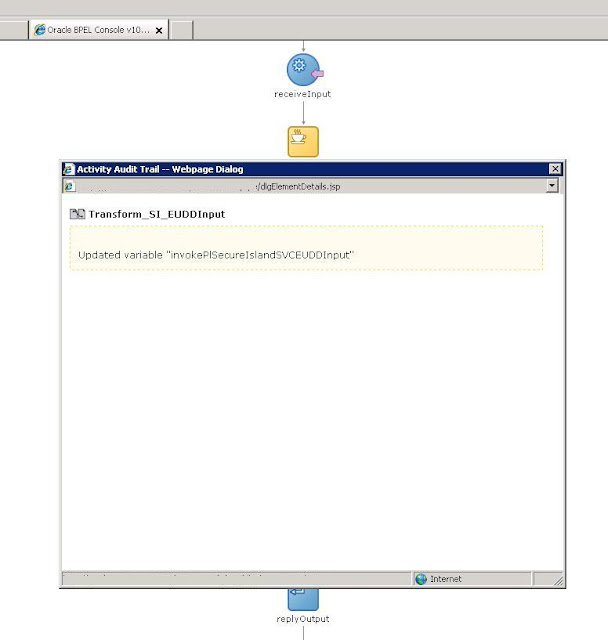Today , i got stuck at something. After a long time , i started my local SOA suite and went to log in to the em , to find that i had forgotten the oc4jadmin password.After going through many forums , found this useful information.
To reset the password ,
1. Stop the application server
2. Open the file <ORACLE_HOME>\j2ee\home\config\system-jazn-data.xml
3. Locate the following lines
<user>
<name>oc4jadmin</name>
<display-name>OC4J Administrator</display-name>
<guid>0BF5F200BED611DEBFF009542E70BEF5</guid>
<description>OC4J Administrator</description>
<credentials>{903}az65wT6YFcIuCWFAF8MewMy7qHLkUzFMk+bZ1WPztOk=</credentials>
</user>
4. Replace the credentials node with with : !newpassword123 (Follow the default password rules.Also there must be a '!' in front of the new password)
5. Start the application server
6. Log in to EM
7. It will throw RMI error and will ask to store the new password
8. Input the new password and you will be taken to the landing page
To reset the password ,
1. Stop the application server
2. Open the file <ORACLE_HOME>\j2ee\home\config\system-jazn-data.xml
3. Locate the following lines
<user>
<name>oc4jadmin</name>
<display-name>OC4J Administrator</display-name>
<guid>0BF5F200BED611DEBFF009542E70BEF5</guid>
<description>OC4J Administrator</description>
<credentials>{903}az65wT6YFcIuCWFAF8MewMy7qHLkUzFMk+bZ1WPztOk=</credentials>
</user>
4. Replace the credentials node with with : !newpassword123 (Follow the default password rules.Also there must be a '!' in front of the new password)
5. Start the application server
6. Log in to EM
7. It will throw RMI error and will ask to store the new password
8. Input the new password and you will be taken to the landing page